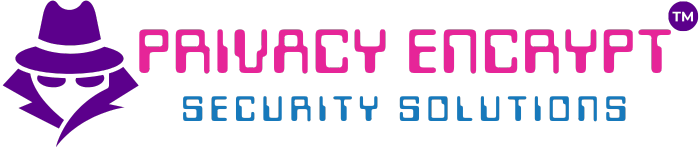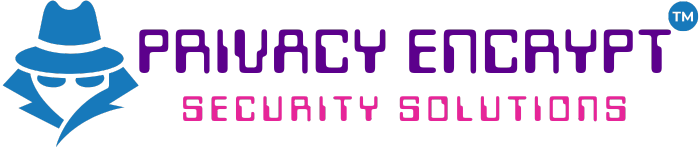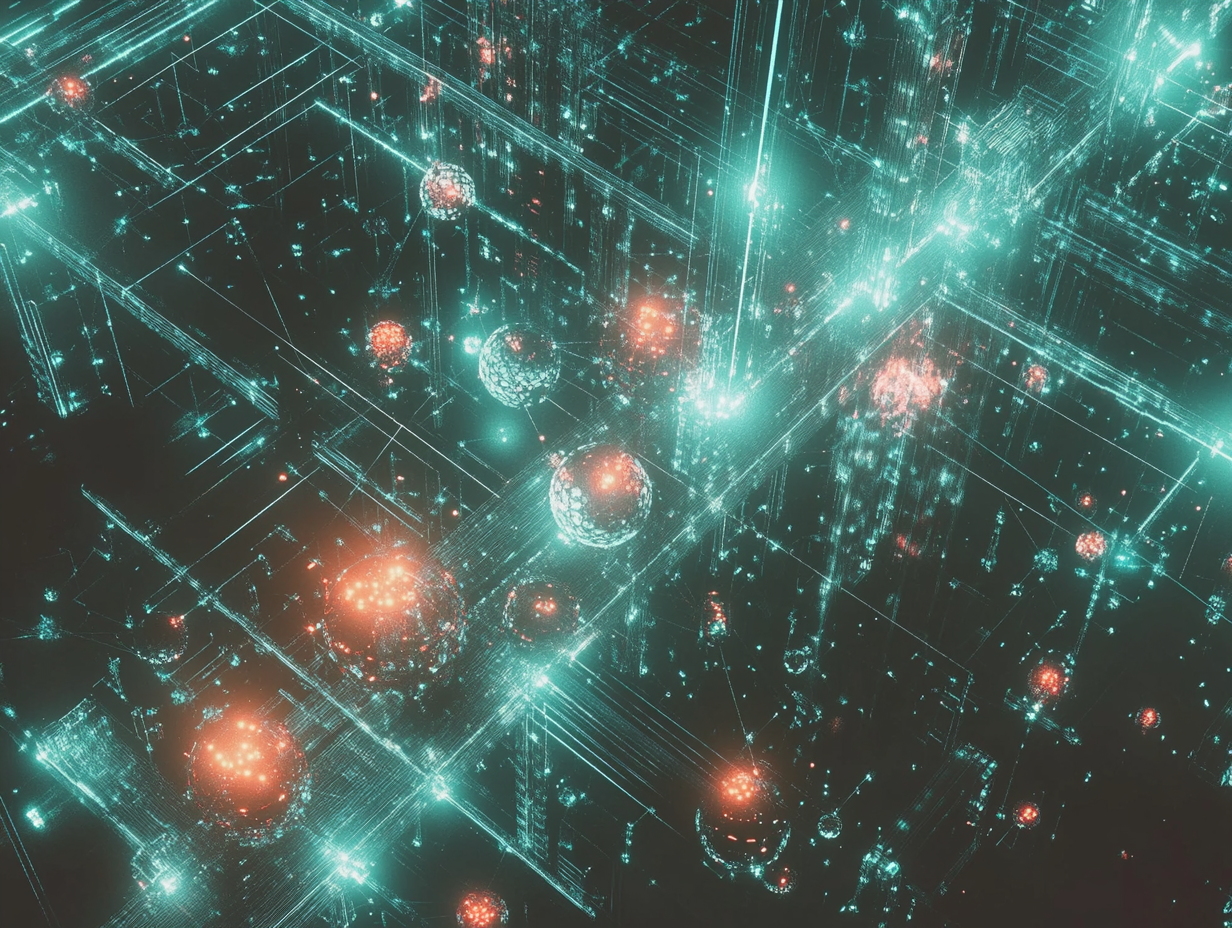Using ifconfig to View and Modify Network Information on Linux
Objective
Learn how to use the ifconfig command to view and modify network configurations on a Linux system. This lab covers basic usage, advanced options, and practical troubleshooting scenarios.
Prerequisites
- Linux Environment:
- A Linux machine with administrative privileges.
- ifconfig Installed:
- Verify if
ifconfigis available by typing:ifconfig - If not installed, add the
net-toolspackage:sudo apt update && sudo apt install net-tools
- Verify if
- Basic Understanding of Networking:
- Familiarity with IP addresses, subnet masks, and gateways.
Step 1: Viewing Basic Network Information
- Open a terminal.
- Run the
ifconfigcommand:ifconfig - Analyze the output:
- Interface Name: Network adapter names (e.g.,
eth0,wlan0). - inet: The assigned IPv4 address.
- netmask: Subnet mask of the interface.
- broadcast: Broadcast address for the network.
- RX/TX Packets: Data transmitted and received through the interface.
Example Output:
eth0: flags=4163<UP,BROADCAST,RUNNING,MULTICAST> mtu 1500 inet 192.168.1.100 netmask 255.255.255.0 broadcast 192.168.1.255 RX packets 1024 bytes 2048000 (1.9 MiB) TX packets 512 bytes 1024000 (1.0 MiB) - Interface Name: Network adapter names (e.g.,
Step 2: Enabling or Disabling a Network Interface
Disable an Interface
- Bring down a network interface:
sudo ifconfig <interface> down- Replace
<interface>with the adapter name (e.g.,eth0).
- Replace
- Verify the interface is inactive:
ifconfig- The disabled interface will no longer appear in the list.
Enable an Interface
- Bring up the network interface:
sudo ifconfig <interface> up - Verify the interface is active:
ifconfig
Step 3: Assigning an IP Address
- Assign a static IP address to an interface:
sudo ifconfig <interface> <ip_address> netmask <subnet_mask>- Replace
<interface>with the adapter name (e.g.,eth0). - Replace
<ip_address>and<subnet_mask>with desired values.
Example:
sudo ifconfig eth0 192.168.1.150 netmask 255.255.255.0 - Replace
- Verify the changes:
ifconfig
Step 4: Changing the MAC Address
- Bring down the interface:
sudo ifconfig <interface> down - Assign a new MAC address:
sudo ifconfig <interface> hw ether <mac_address>- Replace
<mac_address>with a valid MAC address (e.g.,00:11:22:33:44:55).
- Replace
- Bring the interface back up:
sudo ifconfig <interface> up - Verify the new MAC address:
ifconfig <interface>Tip: Changing the MAC address is useful for testing or bypassing MAC-based filtering.
Step 5: Troubleshooting Network Issues
- Check Interface Status:
- Ensure the interface is active:
ifconfig <interface>
- Ensure the interface is active:
- Release and Renew DHCP IP:
- Release the current IP:
sudo dhclient -r <interface> - Renew the IP address:
sudo dhclient <interface>
- Release the current IP:
- Flush ARP Cache:
- Clear the Address Resolution Protocol cache:
sudo ip neigh flush all
- Clear the Address Resolution Protocol cache:
Step 6: Monitoring Traffic Statistics
- View RX/TX packets and errors for an interface:
ifconfig <interface> -
Use the data to identify packet loss or high error rates.
Tip: Persistent errors may indicate hardware issues or incorrect configurations.
Additional Tips and Insights
- Use ip Instead of ifconfig:
- The
ifconfigcommand is deprecated in some distributions. Use theipcommand for advanced networking:ip addr
- The
- Combine Tools:
- Use
ping,traceroute, andnslookupwithifconfigfor comprehensive troubleshooting.
- Use
- Automation:
- Automate repetitive tasks by scripting
ifconfigcommands in a shell script.
- Automate repetitive tasks by scripting
- Security Note:
- Only change network configurations if you have administrative privileges and understand the impact of the changes.
Key Takeaways
- The
ifconfigcommand is a versatile tool for viewing and modifying network configurations. - Understanding its options and outputs is essential for effective troubleshooting and network management.
- Transitioning to modern tools like
ipensures compatibility with newer Linux distributions.